
Most of the time when you are using your computer and after sometimes when you start doing some heavy work in your system. So, most of the time you may get the error which turns your computer screen fully blue and the computer starts restarting in a few seconds. This error is called BSOD or (Blue Screen of Death). The DRIVER IRQL_LESS_OR_NOT_EQUAL error applies to a wide variety of issues that a system might experience. It means your driver is having difficulty communicating with the hardware.
Most popular reasons for this error are the corrupt, outdated or incompatible drivers and corrupt system files. You can try to troubleshoot the error. Several methods are described in this informative article for your own reference.
Somany users have reported DRIVER IRQL_LESS_OR_NOT_EQUAL error when they install the cumulative upgrade KB4284835 for Windows 10 April 2018 Update (also called Windows 10 variant 1803). This error code always includes a Blue Screen of Death (also called blue screen or BSoD) issue.

Sometimes the error quite makes us frustrated when it starts causing the computer restarting again and again. I usually get this error when I open so many tabs on my computer. If you are also facing this error, then you are lucky that you find this article on it.
Also Read: How to Fix Windows 10 Slow Issue
What is the Reason Behind this Error?
The error which you are getting is very common in today’s time do not worry about it. Because nowadays the work has increased and most of the time we open too many tabs on our computer which is unable to handle by the computer.
Let’s see what is the reason behind this BSOD error:-
- Poor RAM
- Outdated or Corrupt drivers and.SYS files
- May you left the Windows installation incomplete
- Overclocking clock speed
How to fix Driver IRQL_LESS_OR_NOT_EQUAL Error
The error that appears in blue screen stating that Your PC ran into a problem and needed to Restart. We’re just collecting some error info, and then we’ll restart for you. If you’d like to know more, you can search online later for this error: driver irql_less_or_not_equal. So, in this article, we will guide you How to fix driver irql_less_or_not_equal windows 10 or any other window error.
1. Restart your Computer to fix this error
Try to take your computer into safe mode by the best solution without getting your computer getting trapped.
After completion of the process let the computer to be restart and if it does not boot properly then try to force restart or boot into safe mode by entering into BIOS using f8 or f11 key. But, if it works properly, then it is very good.
2. Download the latest network driver
Once you took to get the window get booted properly. After that immediately reinstall and install the network drivers. Follow the below steps to download the latest network drivers.
Step 1:- Click the Windows icon and R these both keys together which launch the Run dialogue box.
Step 2:- In this box, type devmgmt.msc and then click on OK. This will open the Device Manager of your Computer Window.

Step 3:- Now, in the Device Manager Window, select the Network adapters tab and then just expand it by click on Bullet like menu before the name. After that right-click on the desired network and then Uninstall it.
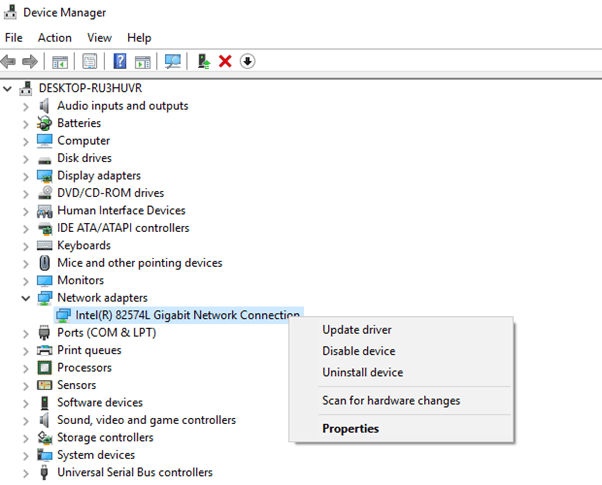
Step 4:- Now, you have to Grant the permission by Clicking on OK.
Step 5:- Now, just follow the same procedure in Wireless Adapters also.
Step 6:- After following these all steps just Reboot your computer and then Reinstall these drivers back.
Now, check your computer it is working properly or not. I get the good reviews from many people that this is the most working method which helps many people to solve driver irql_less_or_not_equal windows 7 or driver irql_less_or_not_equal windows 8 error.
3. Check your Computer Hardware
Check the hardware of your computer. We are suggesting this small information because many people suggested that after replacing the sound card because their computer gets BSOD after getting the faulty sound. But, when they replaced the card, the error was completely fixed.
Keep in mind that, not only the sound hardware can cause this error there many hardware due to which this problem can be caused. Just, find out the bad hardware and replace it.
Your processor is allocated a check recurrence run in which it can work to play out the assignments. This recurrence, by and large, arranged by GHz, can be supported past its predefined points of confinement to bring out more execution from the framework.
4. Remove Overclocking Tool
This could be hazardous in light of the fact that overclocking framework costs a few dangers and expected blunders like these. Along these lines to determine “driver irql_less_or_not_equal” dispose of all overclocking devices and reestablish your equipment to industrial facility defaults. At that point at long last evacuate the overclocking application (for, eg. ASUS AI suite). After this, you won’t perceive any driver irql_less_or_not_equal rtwlane.sys windows 10 error.
5. Reset your Windows
So, I kept this method as last because it requires lots of time and resources to do it. Try all the above methods first or retry them if those above methods do not work then try this method.
Please take the backup of your System drive because this will reset your computer.
Follow the below steps to Reset your windows
Step 1:- Press the Windows+ I these both keys together to open Settings.
Step 2:- Now, click on the Update and Security option.

Step 3:- Now, from the left side choose the Recovery option from the list.

Step 4:- Now, in the first option click on the Reset Your PC as shown in the below image.

Step 5:- Now, in the next tab click on the Remove Everything option.
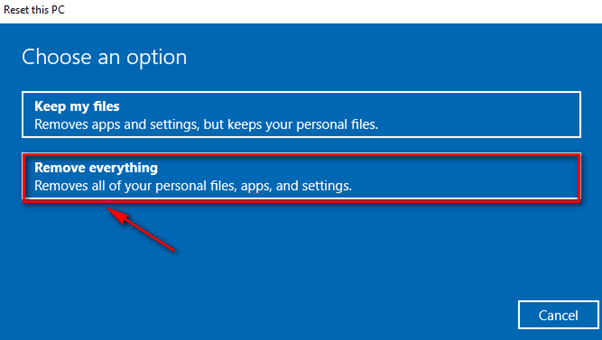
Step 6:- Now, your computer will Reset.
Final Words
I hope after reading this article your problem of BSOD was solved, and you are not getting the driver irql_less_or_not_equal to overclock again.
Follow the above all methods carefully if the issue is not solved.








