
Discord is one of the most popular chat platforms like Facebook messenger and WhatsApp. The only difference is, Discord is specially designed for gamers. With Discord, gamers can connect with different gamers and create custom channels like groups. Discord is a top-rated communication platform with over 50 Million monthly active users.
Recently, many users have reported that they are not receiving any notifications on Discord. The issue is Discord notifications not working on Windows 10.
Sometimes Discord notifications are very important because it keeps you updated with the latest Discord news.
That’s why we have decided to share these working methods to fix the Discord notification not working problem on Windows PC.
How to Fix Discord Notifications not Working Issue on Windows 10
Here are all working methods to fix the Discord notification problem on Windows devices.
Method 1: Enable Desktop Notifications for Discord
First of all, make sure that your default Discord notifications are enabled.
Step 1: Open the Discord app and then click on User Settings > click Notifications under App Settings.

Step 2: Make sure that Enable Desktop Notifications option is enabled in the Discord app.
Method 2: Select the Right Voice Output
1. Open Discord app > Go to User Settings > Click Voice & Video > click the drop-down icon under Output Device to select output device.
2. Now click on Settings. Here check if you can hear notification sound or not. If you don’t hear the sound then choose the right voice output which can be your external speaker or headphone.
Method 3: Turn Off Streamer Mode
If you are still facing the issue, then turn off the Streamer mode feature in Discord.
1. Open Discord and then go to the User Settings icon.

2. Find Streamer Mode under App Settings.
3. You can see this option – Enable Streamer Mode. Turn off this option to disable the Streamer Mode.

Method 4: Edit Discord Server Notification Settings
1. Open Discord > right-click the Server icon > select Notifications Settings.
2. Click all Messages option > click Done.
3. Follow the same steps to change the notification settings for all other servers.
Method 5: Update Discord App
If you are using the older version of Discord, then update it. Sometimes due to old versions, you can face issues with Discord notifications. You can refer to this guide to fix all Discord related issues.
Method 6: Update Your Windows 10 OS
Check if you are using the latest Windows 10 or not.
Go to Settings with Win + I > Update and Security > Check for Updates.
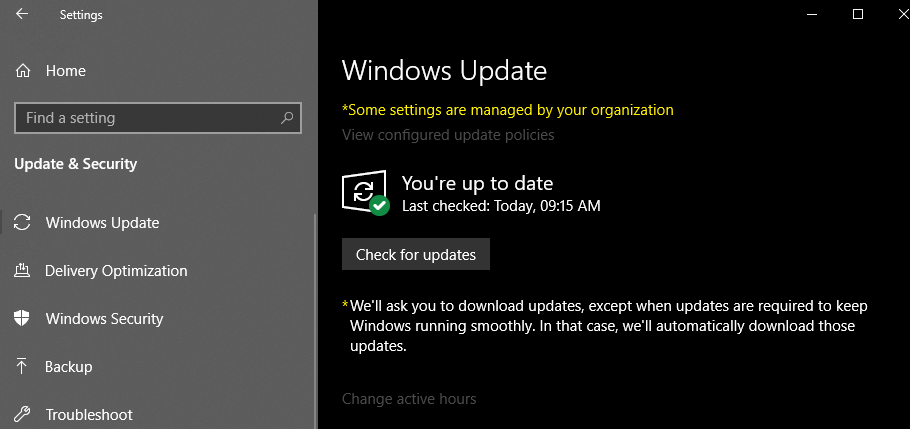
Install all pending Windows 10 updates.
Bottom Line
We hope the Discord notifications issue is solved now. If you want more details related to this topic, then comment below.
Check our other guides related to Discord:








