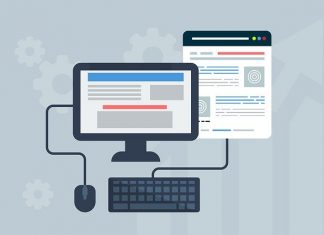This guide is for those users who are facing Apex Legends Anti Cheat error on Windows 10. Users may face this Anti Cheat error due to Antivirus conflict or outdated drivers. Users may encounter this error on any version of Windows.
“The client is not running the anti-cheat or has failed the anti-cheat authentication” – Error Message by Apex Legends.
Corrupted game files or corrupted Origin installation are also responsible for this error. The first thing you should do is, restart your Origin launcher and your PC. If the error is still there, keep reading our guide.
How to Fix Apex Legends Anti Cheat Error on Windows 10
In this article, we will share working methods to fix this Apex Legends Anti Cheat error.
Solution 1: Update Windows OS and Drivers
The first step to fix this issue is, updating your Windows OS. It is always recommended to keep Windows 10 system up to date to avoid such errors. So if you face any error in any game or app, check your Windows 10 version and check for updates. Install all available Windows 10 system updates. 70% of Windows users have fixed this issue just by updating Windows 10.
If you are running the latest Windows 10, then it’s time to update your system drivers.
Check all your drivers and make sure that they all are updated. There are two methods to check drivers.
- In device manager(Manually)’
- Using Driver Update tools like Driver Easy
1. Use Device Manager
Open the start menu and then search for device manager.
Then go to network adapter > right click on driver > choose update driver.
Follow the above steps for all drivers. Once all drivers are updated, reboot your system and start the game. Check if you are facing the error or not.
2. Use 3rd Party Driver Update Tools
Driver update tools like Driver Easy, allow users to download and update the latest drivers automatically. All you have to do is, download these tools and scan your entire system.
These tools will list down all the updates and required drivers. Just click on update all and it’s done.
We recommend you to use Driver Easy software because it is very easy to use and very secure.
You can follow this guide to check more driver update tools for Windows 10.
Solution 2: Run the App as Administrator
Many games require the administrator access to use protected system resources. If the game or game launcher does not have the necessary system permissions, you will face such errors. So the solution is to open your game and game launcher with admin access.
It is easy to open any app with administrator access. Follow these steps:
1. Right-click on the origin app icon on your desktop > click on Run as Administrator.
2. Check the Apex Legends Anti Cheat Error is fixed or not. If not, try to open the Apex Legends game with administrator access.

3. Right-click on Apex Legends game icon > choose Run as Administrator. This will fix issues with Apex Legends on Windows.
Solution 3: Temporarily Disable Antivirus/Firewall
It is proved that antivirus apps block apps from accessing system resources. The solution is to disable your antivirus app. You can temporarily disable your antivirus.
Warning: Once you disable antivirus or firewall, your system may become more vulnerable to viruses, malware, etc.
Step 1: Disable your 3rd Party Antivirus or Windows defender.
Step 2: Disable or turn off Malwarebytes if you are using them.
Step 3: Then open the game.
If it is working fine, then add an exception for the game, anti-cheat service, and the launcher. Afterward, do not forget to turn on the antivirus/firewall. You can also try launching the game as an administrator to see if this works.
Solution 4: Repair the Game Files
1. Open the Origin launcher as administrator.

2. Go to the games library > click on Apex Legends. Right-click on the Apex Legends > Repair.

3. Wait for some time and then restart the Windows system.
Solution 5: Reinstall The Origin Client and Apex Legends Game
If you are still facing the same error, then reinstall the game.
1. First, open Origin launcher as Admin and uninstall Apex game from the My Games tab.

2. Restart your PC.
3. Now go to C:\Program Files (x86)\Origin Games > delete the Apex Legends folder.

4. Then delete it from recycle bin too.
5. Now open Origin launcher and then reinstall the game.
Reinstall the Origin
Similarly, you will need to reinstall the Origin client too.
1. Go to Control panel > uninstall program > find and uninstall Origin.
2. If the Origin client is running in the background, go to task manager > kill Origin and then try again.
3. Once removed, restart your PC.
4. Now open the RUN command window with Win + R and then type “%ProgramData%” > Press enter.

5. Then delete the Origin folder.
6. Similarly, open RUN and type this “%AppData%” > press enter.

7. Here go to the Roaming folder > delete the Origin folder.
8. Click on AppData in the navigation bar.

9. Click on the local folder > delete the Origin folder. Restart your PC and reinstall the Origin Client.
10. Now install and start playing Apex Legends. It should be working fine now.
Final Words
That’s it for now. We have shared all possible solutions to fix this Apex Legends game on the Origin client. If you are still facing this error, comment below.